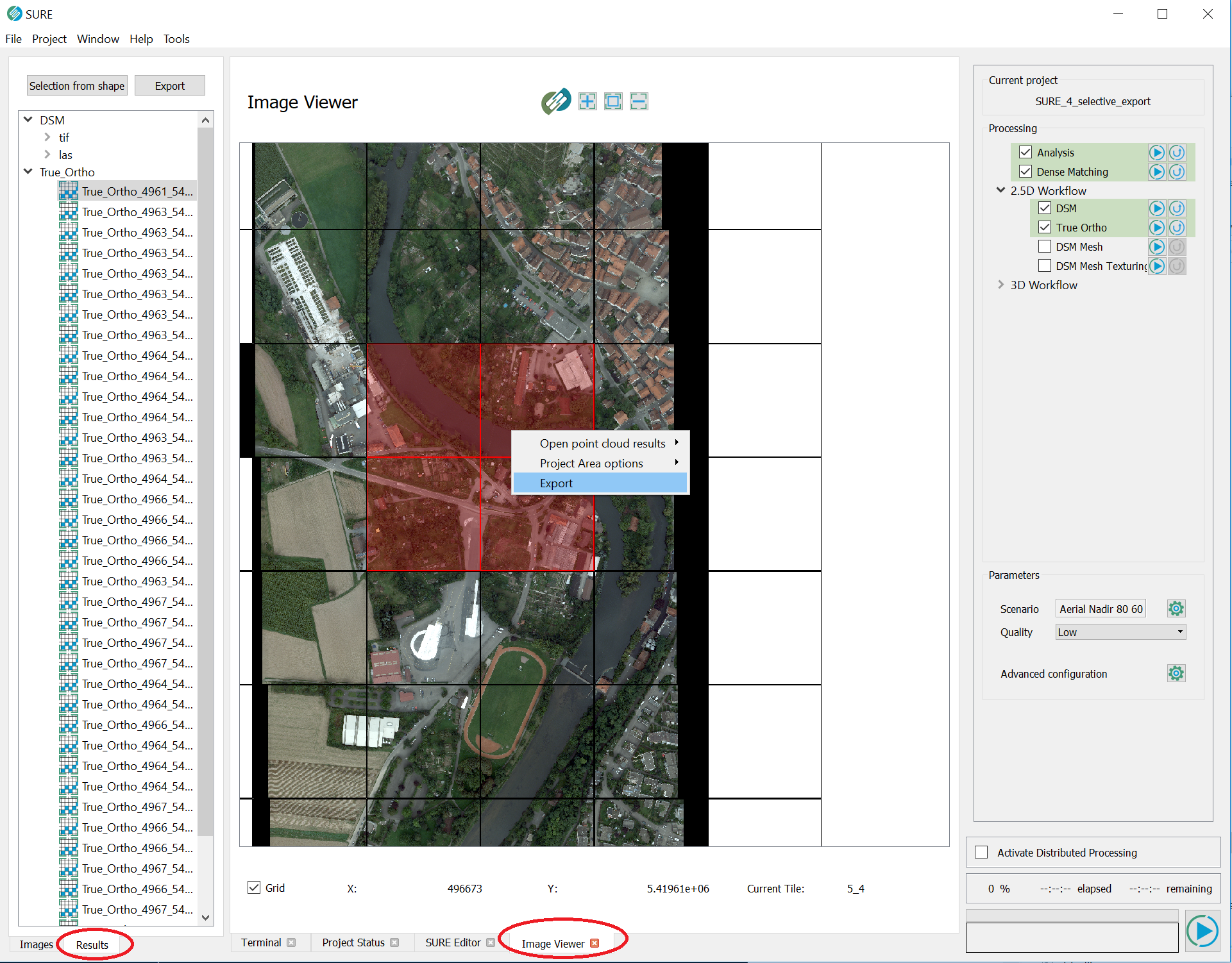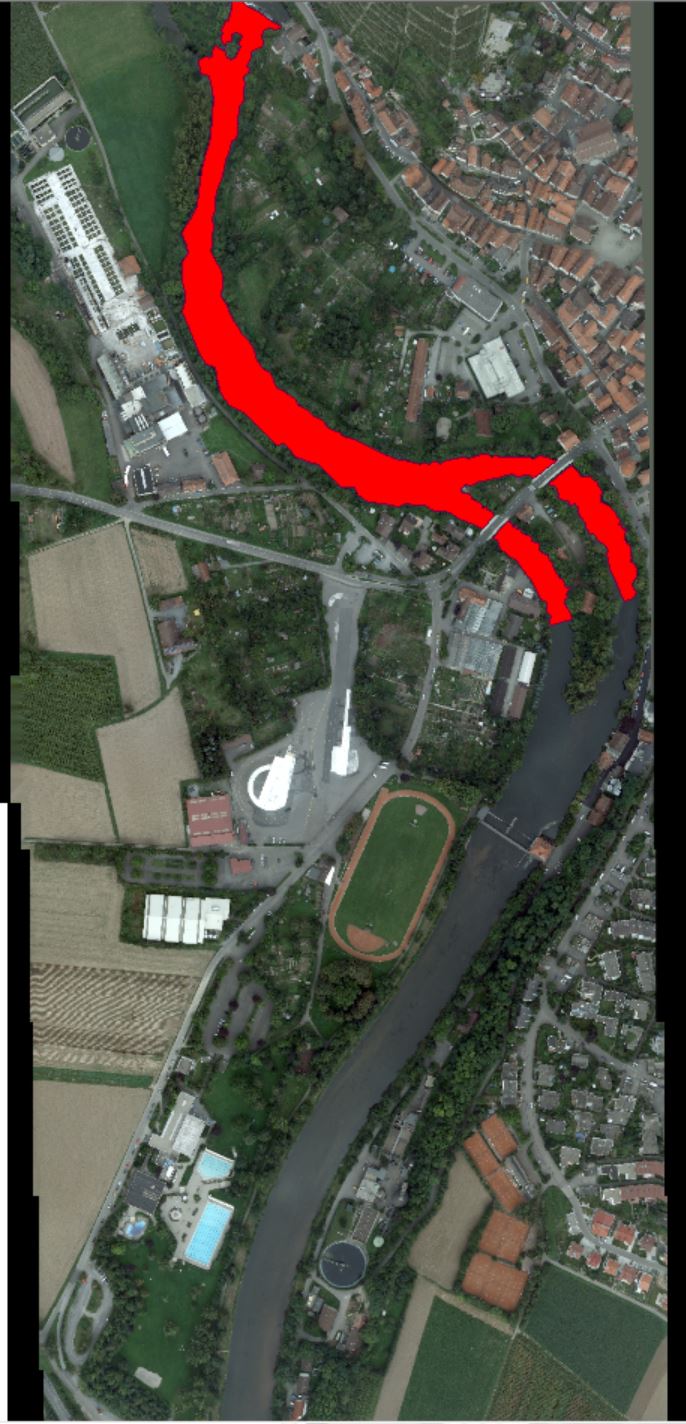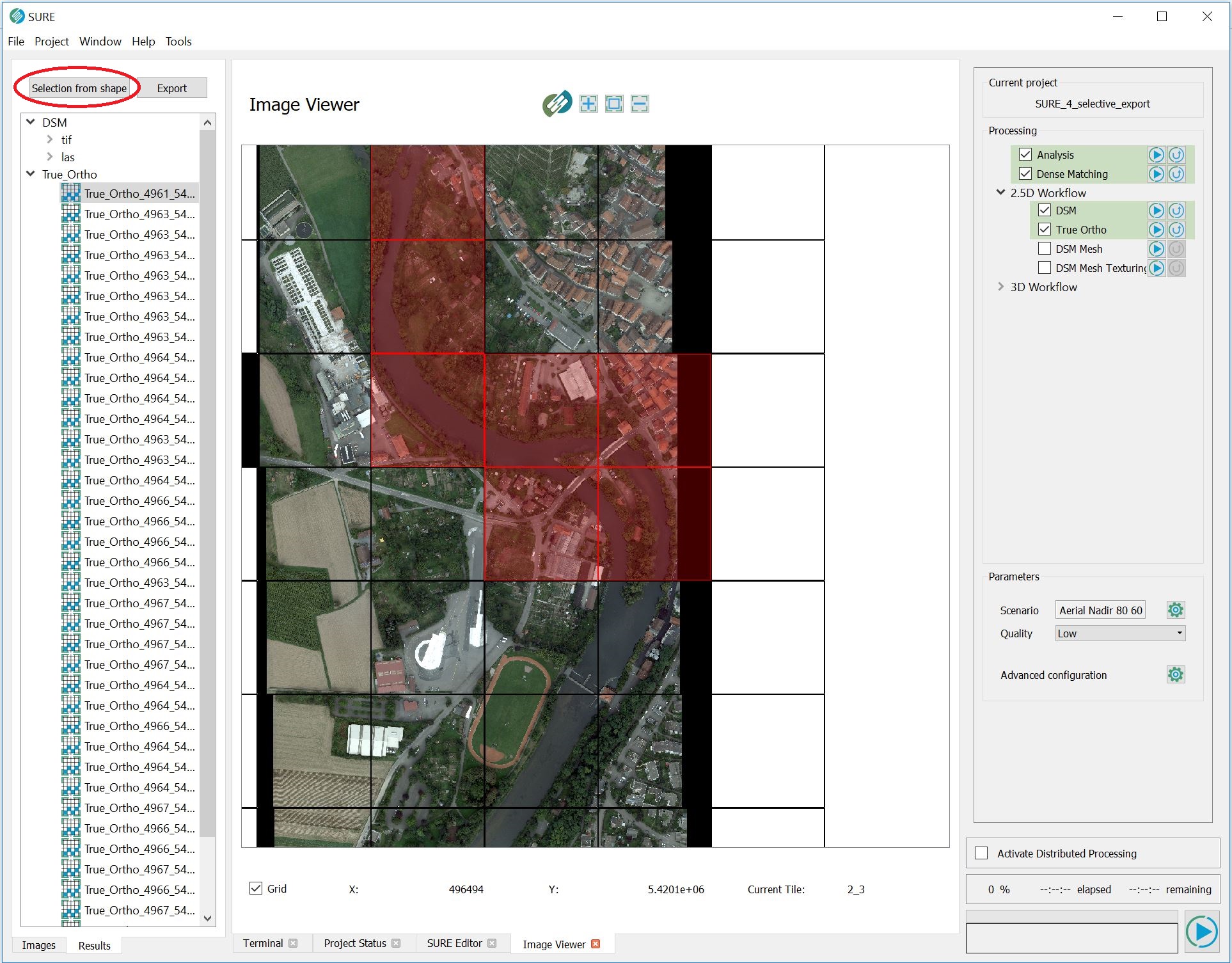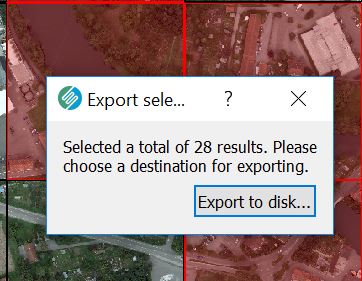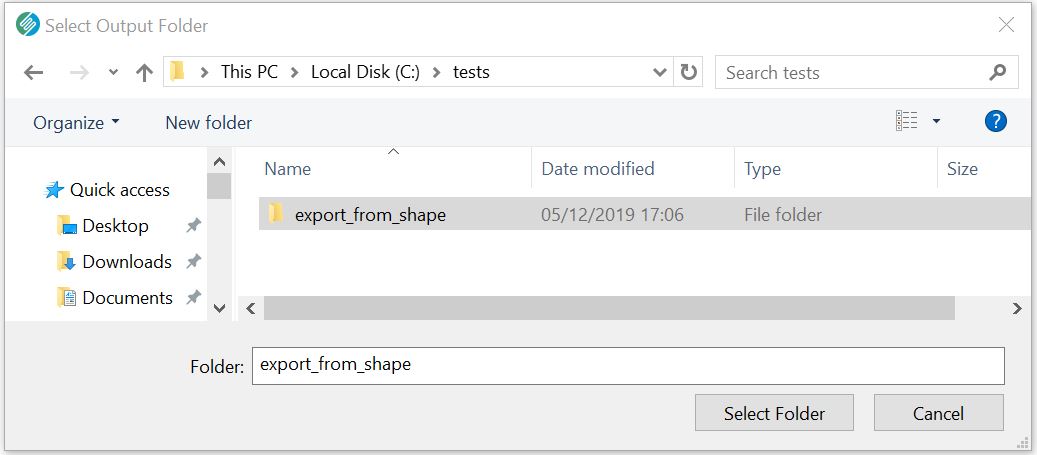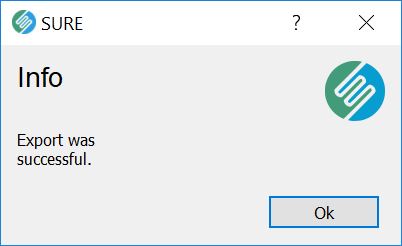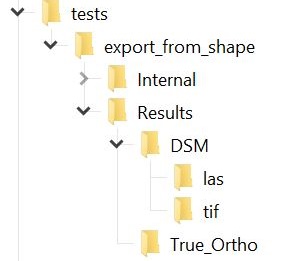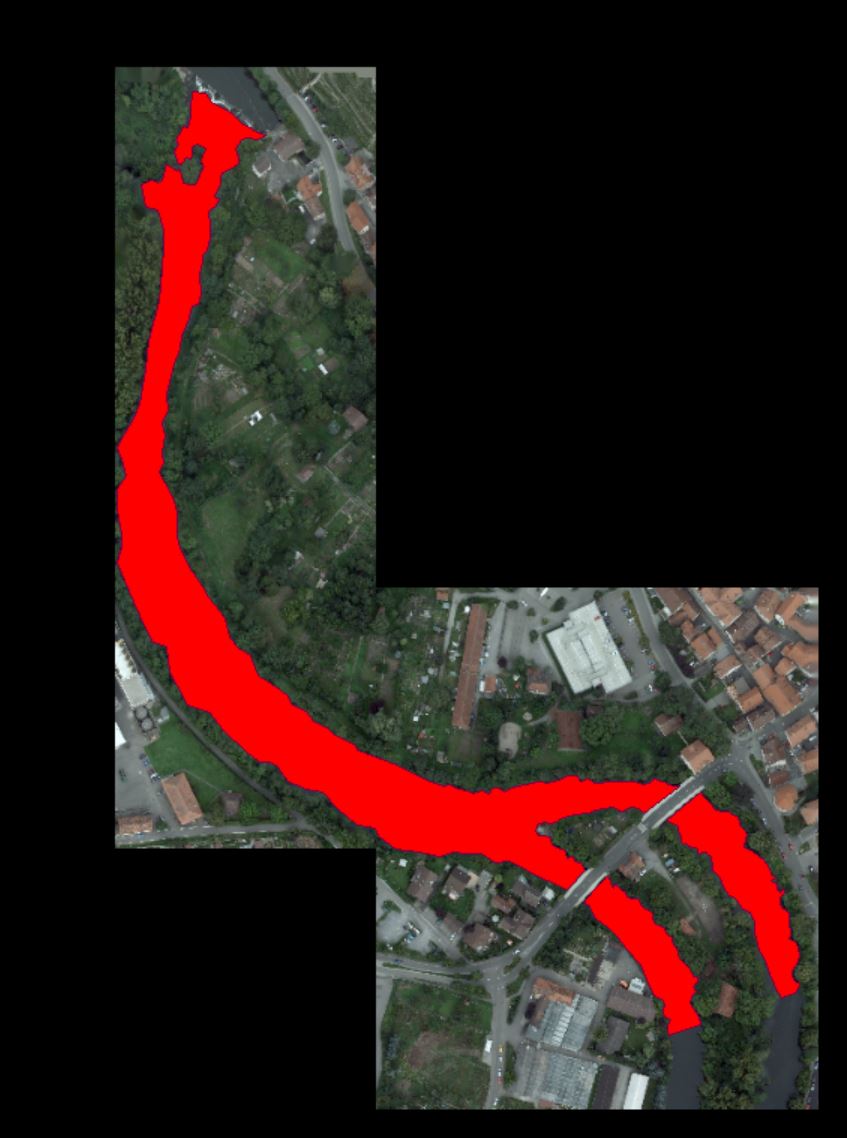Selective Export of Results
The selective export feature allows you to copy a subset of the results produced with SURE to a designated folder on your hard drive. This function applies to all results except LOD Meshes.
The selection is tile-based and can be created in two ways:
rectangular selection in the Image Viewer panel using the mouse right-click button
superimposing a shapefile on the tiling scheme
All the tiles that are cut by the rectangular box or the polygons in the shapefile will be highlighted red in the Image Viewer panel. The Export button enables the user to choose a destination folder, where the results corresponding to the selected tiles will be copied. Currently, the selection is performed at a tile level, meaning that the products will not be cropped according to the indicated shape contour(s).
Step-by-step guide:
1. Load the SURE Project in the GUI
2. Enable the Results tab in the Resources panel and the Image Viewer in the Visualization Panel.
3. Define the selection of results to be exported:
a) Drawing a selection rectangle using the mouse right-click:
b) Or by loading a shapefile with the help of the Selection from shape tool:
c) (optional) Clear the selection in case you need to redefine it. When the focus is inside the Image Viewer, the selection can be cleared by pressing the Escape (Esc) key.
4. Export the results
a) click the Export button → an export dialogue opens
b) click the Export to Disk ... button
c) choose a destination folder
d) wait for the results to be copied
5. Verify results
Inside the Export Destination folder, all the results exported can be found under a similar folder structure as in the original SURE Project folder.
Be advised that the export only implies copying of already produced results, meaning you will only find those products that have been processed beforehand.