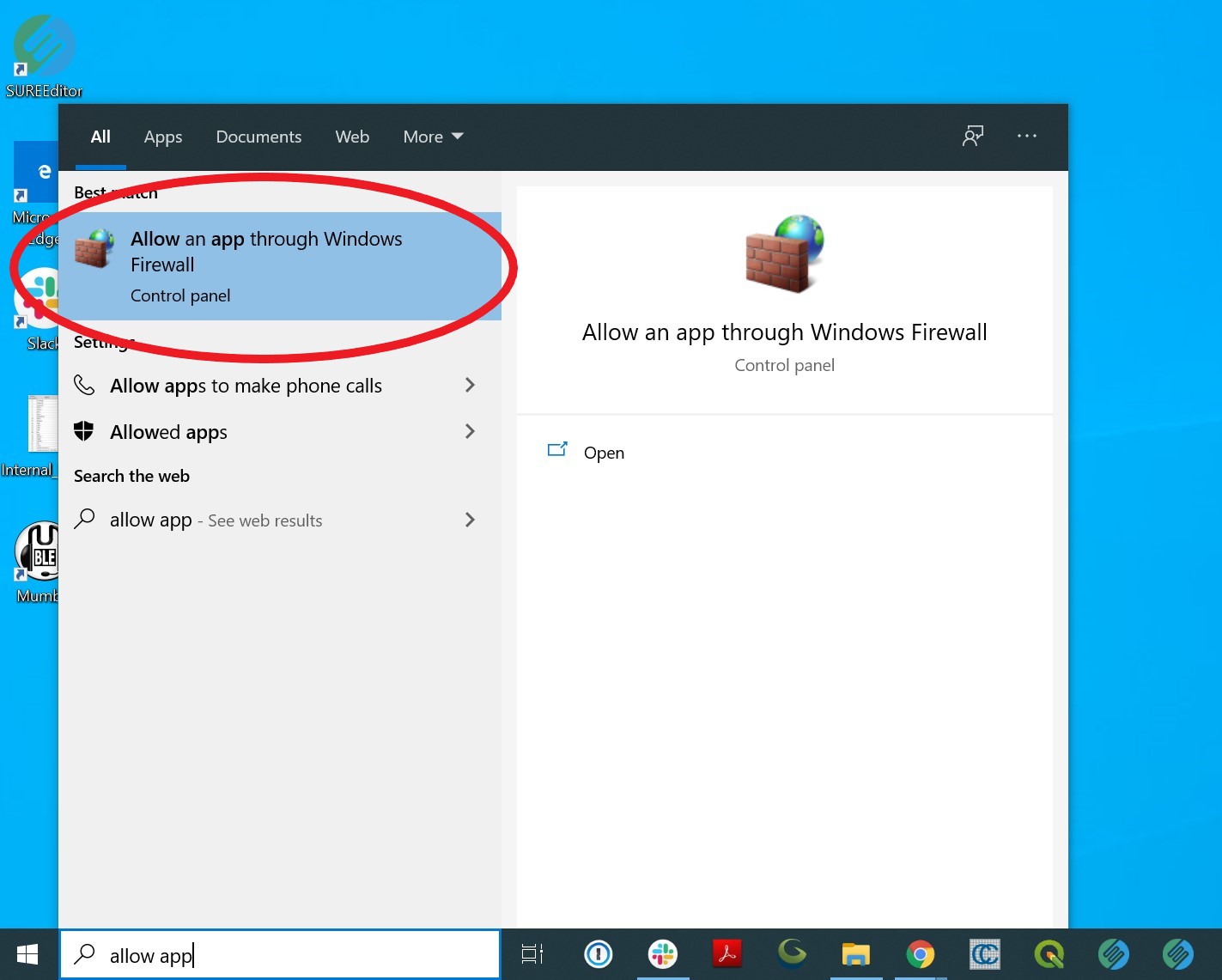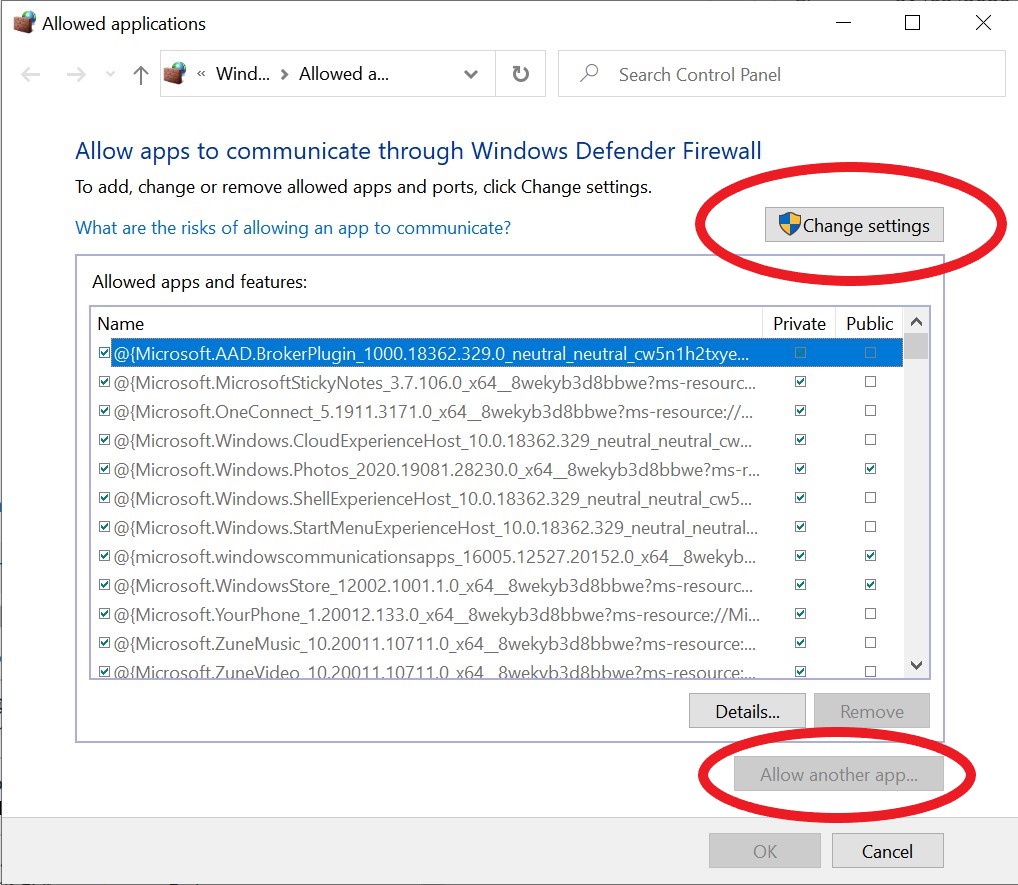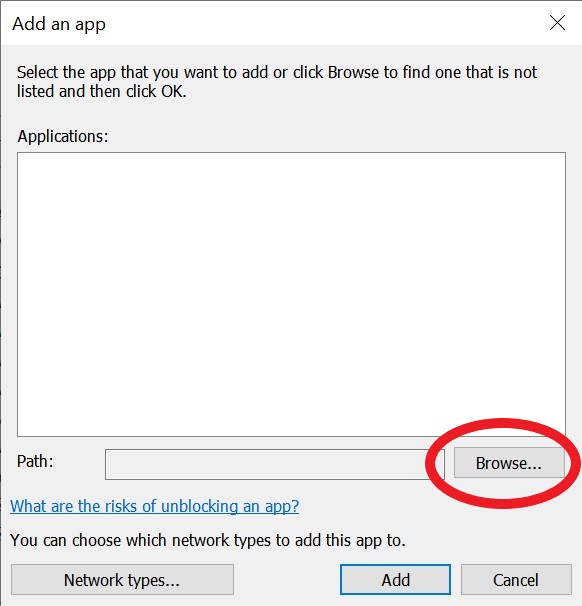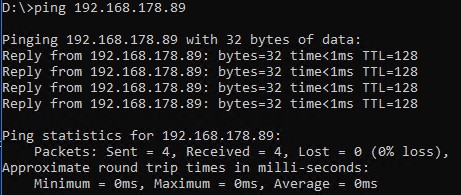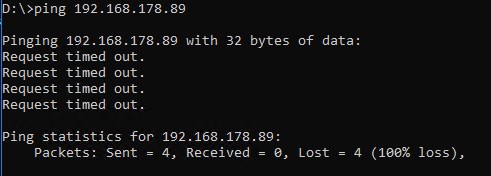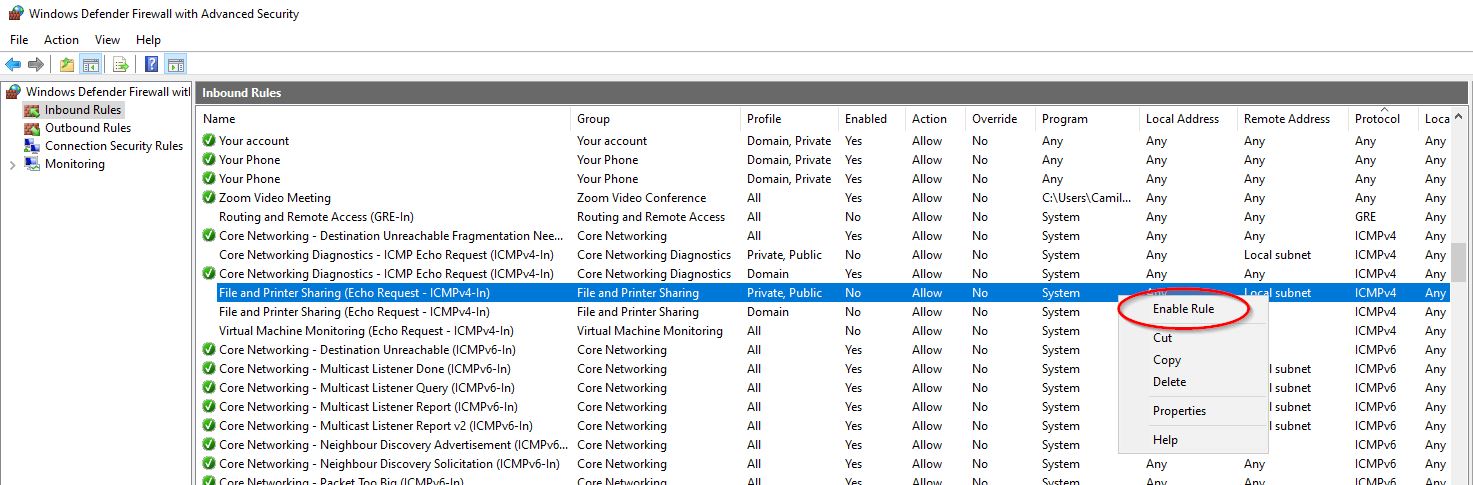Nodes are not connecting to Master
The processing machines must meet some basic requirements for the Master and Processing Nodes to communicate. First, the Master and Processing Nodes must be connected to the same network and that network must be stable. Secondly, Antivirus software should not block any SURE executables. If these conditions are met but the Master still cannot establish a connection to the Processing Nodes, please follow the troubleshooting instructions below:
Ensure SURE’s Distributed Processing *.exe files are allowed through Firewall
In order to use SURE in DP mode, the firewall of each computer must allow the following three executable files (.exe) to pass through:
SURE\SURE-Node.exe
SURE\SRDP\SRDP-Master.exe
SURE\SRDP\SRDP-Node.exe
A pop-up should appear the first time a node is started asking to ‘Allow Access' to SURE-Node.exe. If this doesn’t occur, your firewall notifications might be turned off. Navigate to
Control Panel → System and Security → Windows Defender Firewall → Change notification settings
Check the 'Notify me when Windows Defender Firewall blocks an app.' box and reopen SURE-Node.exe
Alternatively, you can manually allow the executable files by performing the following steps:
In the windows search bar type: “allow app” and click on “Allow an app through Windows Firewall”
Click on ‘Change Settings' icon then click on 'Allow another app…’
In the pop-up menu click on 'Browse…' and navigate to one of the three executable files. Click ‘Open’, then ‘Add’, then ‘Ok’
Repeat steps 1 through 3 for each of the executable files listed above
Check Master machine and Processing Node machine can ping each other
When a machine can successfully ping another machine using its IP Address, it confirms that the two machines are in the same network and can communicate with each other. This can be tested using the ping command in the command prompt:
Successful Ping | Unsuccessful Ping |
If the ping is unsuccessful, the problem might be that Outbound and Inbound rules for File and Printer Sharing are disabled for the ICMPv4 protocol. To check this, open Windows Defender Firewall with Advanced Security and find the respective rule (e.g. File and Printer Sharing (Echo Request - ICMPv4-In)). If there is a green checkmark in front of the rule then the rule is enabled. If the rule is disabled, you can enable it by right-clicking it and choosing “Enable Rule” from the drop-down menu as seen in the image below:
We recommend that you check with your IT department before making any changes. Check if you can successfully ping one machine from another after enabling necessary rules.
Check IP Address is correct
If a machine has multiple network interfaces it is possible that the processing node is using the wrong IP address.
Look for the IP address of the network interface the node is using, in the node’s terminal window:
PS C:\Program Files\SURE> SURE-Node --workspace D:\Projects\SRDP-Node-Workspace\ --network-image-directory W:\ Valid license found - SURE Aerial - ESRI Inc. 2023-04-14 15:40:58 | using node workspace D:\Projects\SRDP-Node-Workspace 2023-04-14 15:40:58 | using network image directory W:\ 2023-04-14 15:40:58 | node uses network interface with IP address 10.112.40.121 found Windows Defender firewall exception for TCP in "Public" networks found Windows Defender firewall exception for UDP in "Public" networks
2. Open a new terminal window and type
ipconfig . Look for the line showing the IPv4 Address:
... IPv4 Address. . . . . . . . . . . : 10.112.40.120 ...
3. If these two addresses don’t match, restart the node using the flag
--ip-addr followed by the IPv4 ip address:
PS C:\Program Files\SURE> SURE-Node --workspace D:\Projects\SRDP-Node-Workspace\ --network-image-directory W:\ --ip-addr 10.112.40.120 Valid license found - SURE Aerial - ESRI Inc. 2023-04-14 15:51:19 | using node workspace D:\Projects\SRDP-Node-Workspace 2023-04-14 15:51:19 | using network image directory W:\ 2023-04-14 15:51:19 | node uses network interface with IP address 10.112.40.120 found Windows Defender firewall exception for TCP in "Public" networks found Windows Defender firewall exception for UDP in "Public" networks
If the Processing Nodes cannot connect to the Master after all the above is checked, please contact us directly through our support email.