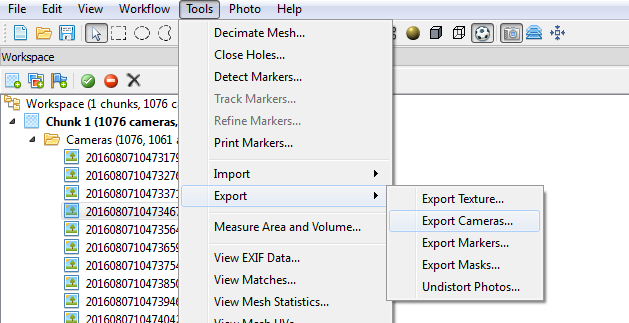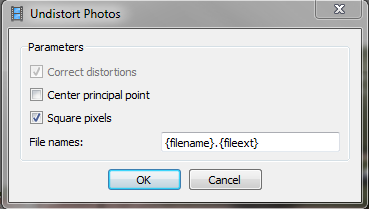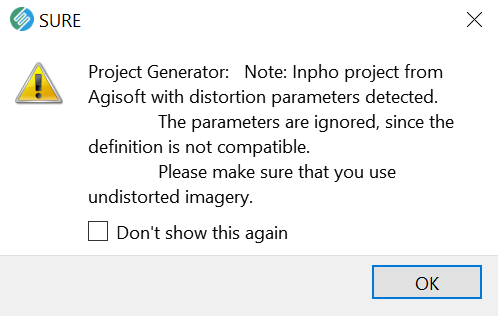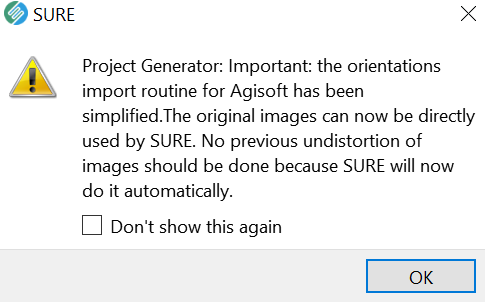Agisoft Metashape
This page is intended for users that are performing the bundle block adjustment (AT) for frame cameras in Metashape.
Metshape offers a variety of formats for storing the AT results, the Inpho Match-AT Project .prj file format can be exported and used as input in SURE.
Workflow for SURE versions < 3.0.7 and >= 4.4.3
Please note that, that the distortion model of Metashape is not fully compatible with these SURE versions, therefore it is necessary to undistort the images in Metashape. SURE will give a warning when a .prj file from Agisoft is detected. Please use undistorted imagery as input images, the distortion parameters given in the exported .prj files are ignored. Please also note, that for some versions between SURE 3 and SURE 4.4 a direct import was possible (see section below). As the distortion model for the Inpho prj was however refined and made consistent with the official definition of the format (which is slightly inconsistent with the current Agisoft export), we recommend using the following, most accurate workflow:
- Export the Inpho .prj (recommended as input in SURE)
- Open the oriented project in Metashape
Navigate to Tools → Export → Export Cameras
You will be able to select the path, name and type .prj
Undistort the images in Metashape
Go to Tools → Export → Undistort Photos
A new panel will pop up:
- Make sure that the Center principal point checkbox is not selected
- Make sure that Square pixels checkbox is selected
- File names must be written as follows: {filename}.{fileext} (this should be written by default)
- Press OK. You will now have the undistorted photos in a separate folder
- Process with SURE using the undistorted images
Run SURE using the .PRJ either using the command line, or by opening the .PRJ with SURE.exe directly
As input folder the undistorted images must be specified using “-i”, (e.g.: -i myundistortedimages/)
When using the SURE GUI the following message will pop-up:
Workflow for SURE versions >= 3.0.7 and < 4.4.3
- Export the Inpho .prj (recommended as input in SURE)
- Open the oriented project in Metashape
Navigate to Tools → Export → Export Cameras
You will be able to select the path, name and type .prj
- Process with SURE using the distorted images
Run SURE using the .PRJ either using the command line, or by opening the .PRJ with SURE.exe directly
As input folder the distorted images must be specified using “-i”, (e.g.: -i distortedimages/)
When using the SURE GUI the following message will pop-up: