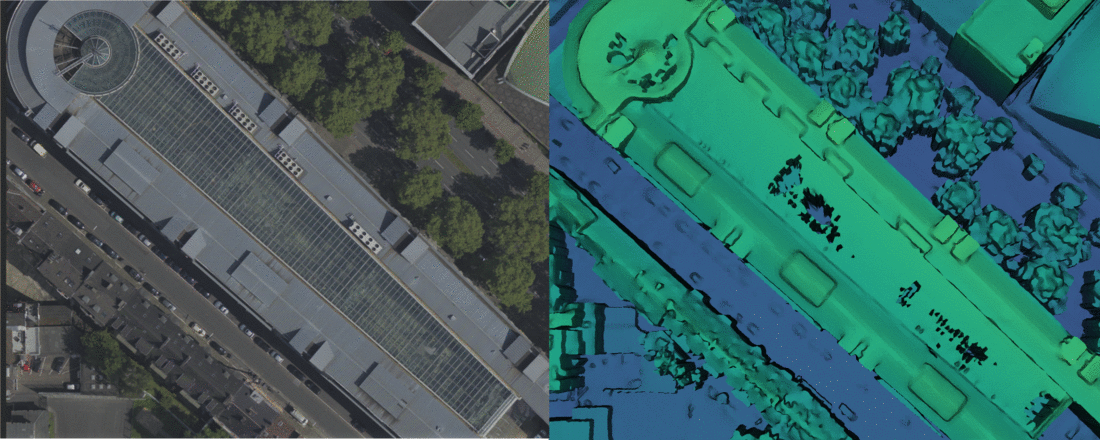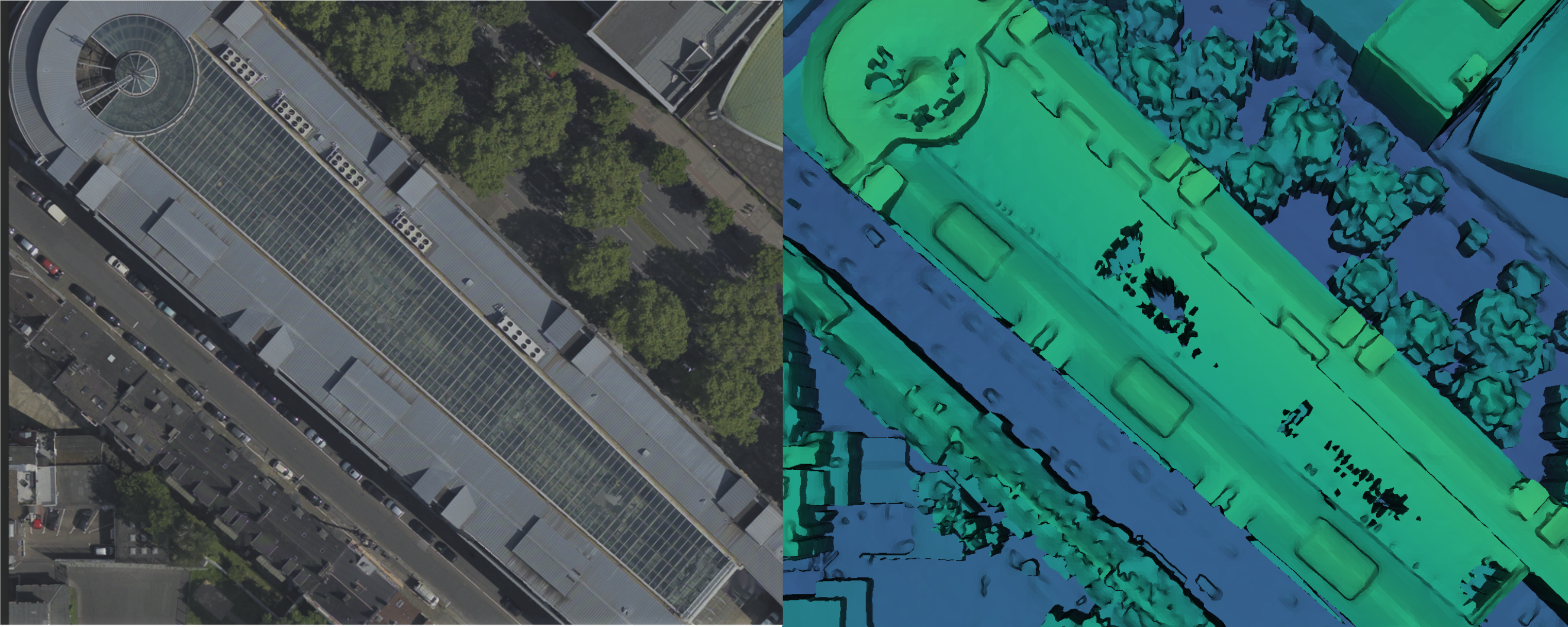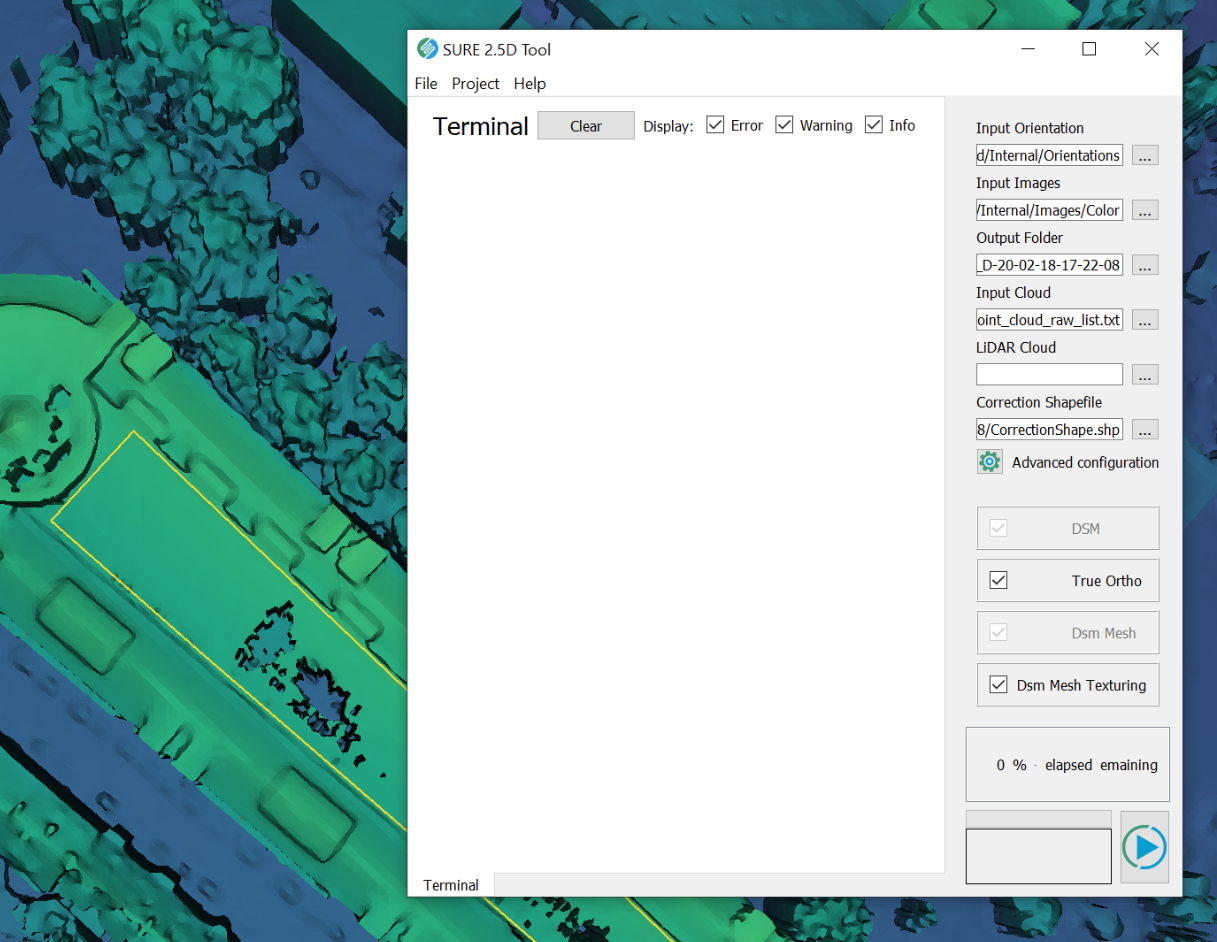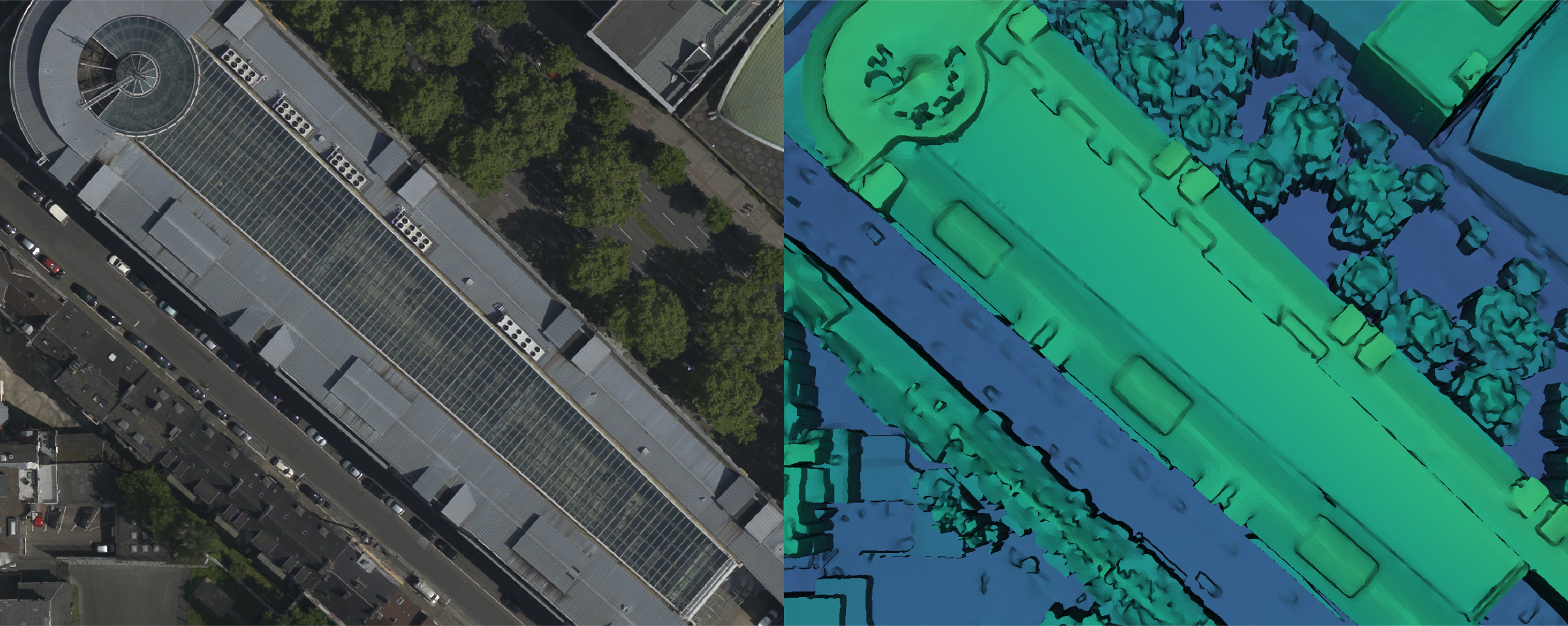Use 3D Shapefiles to edit DSM, True Ortho and DSM Meshes in the SURE Editor
SURE can improve the quality of the DSM, the True Ortho, and the DSM Mesh in areas that suffer from defects through the use of 3D polygon shapefiles that describe the reconstructed surface. These polygons are used during the DSM step, where points are interpolated inside the polygons based on the coordinates of the polygon’s vertices.
Shapefiles used for this workflow must contain 3D Polygons in a single layer and must be in the same coordinate system as your project.
On this page, we walk you through a simple example of how to edit a DSM / True Ortho / and DSM Mesh using a 3D shapefile in the SURE Editor. Detailed information regarding the SURE Editor can be found on our SURE Editor page.
Editing Workflow
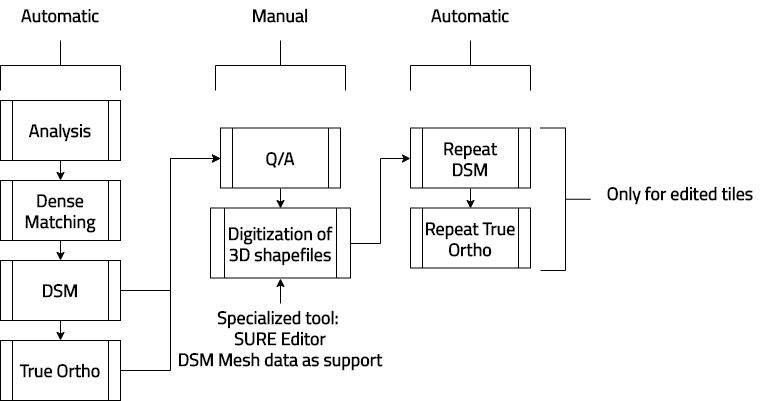
As illustrated in the diagram above, the editing workflow can be divided into 3 general steps: